1. Create datasource connection to the server where DW database resides.
Create new one or use pre-existing datasource connection
2. Create a Data source View with the help of wizard. To launch it right click on "Data source View" create new.
table used -
3. to create cube -> Move to "Solution explorer"
Right click on "Cubes" > create new.
4. Change the properties of column "EmployeeID" set property "NameColumn" to "FirstName".
5. Now process the cube from the left most highlighted button
6. Now move to the Broser tab, here you can create cube report by drag and drop fact and dimension onto the graph area.
Create new one or use pre-existing datasource connection
2. Create a Data source View with the help of wizard. To launch it right click on "Data source View" create new.
(figure-1)
table used -
- dimemployee
- dimtime
- FactSalesQuota
3. to create cube -> Move to "Solution explorer"
Right click on "Cubes" > create new.
(figure-2)
- Run wizard
- on page "select measure group tables", choose "factSalesQuota" as highlighted in subimage -2.1
- You can look into subimage-2.2 the dimension automatically created on the basis of FK's.
4. Change the properties of column "EmployeeID" set property "NameColumn" to "FirstName".
(figure-3)
5. Now process the cube from the left most highlighted button
(figure-4)
6. Now move to the Broser tab, here you can create cube report by drag and drop fact and dimension onto the graph area.
(figure-5)
Check the images it will be more clear to you.


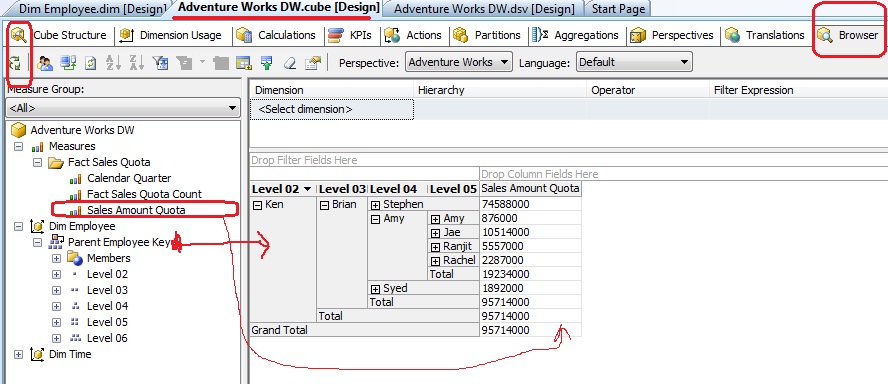

No comments:
Post a Comment